1. Quick Deletion
MS Word gives provides you with an easy way to delete the entire words without having the need to holding down or slowly tapping the Backspace key. All you have to do is press CTRL + Backspace to delete the word that the cursor is placed after.
2. Jump Back Where You Left Off
This tip is for those long and lengthy documents where you go on and on but forget where the cursor was and losing the sight of it. It results in time-consuming search to find where the cursor was. This happens even the worse when you reopen the document and lose all the progress of where you were despite the in-built option in MS Word. Press Shift + F5 and you will jump to where the cursor was last time you saved the document.
3. Remove the Formatting
Often times you need to copy something from here and there, so you just plain paste it in your MS Word document which results in different formatting for each source you copied from. It’s annoying to have to manually adjust everything and it slows down the work. Worry not, all you have to do is press CTRL + Space and all the unwanted formatting is gone. A bonus tip: when you paste a copied text, use CTRL + Shift + V to paste it in the font you are using.
4. Tell It What to Do
The option in MS Word that says “Tell me what to do” isn’t for the beginners but it has a lot to it than just ignoring. You can do anything you want through that bar. Just type the thing you want to do, typing even just a phrase will let it into a drop-down menu where you can find the thing you want to do.
5. Smart Lookup
Smart lookup is probably the most overlooked feature. It is basically a browser within the Word that allows you to quickly find the meaning of the selected word, news scans and whatnot. This means you don’t have to use your computer’s resources to open up your default browsers like Chrome or Firefox. It lightens the load on the computer’s processor.
6. Remove the Whitespace
Whitespace can be removed between two pages so as to view it as a single page by just double clicking in between the space between the pages and bring it back by following the same process.
7. Quick Find
Finding on a document can be a real drag but MS Word makes it as easy as it can be. Use CTRL + F and type the word or phrase you want to find and all of them will come up that are used in that document.
8. Make it Seamless
If you want a seamless and distraction-free working space then you can remove toolbar to give yourself just that. You can make MS Word look clean by pressing CTRL + F1. You will still have access to all the tools, but the toolbar will be minimized.
9. Word to PDF Conversion
If you are looking for free Word to PDF converter online, there is a free method within MS Word. On your word document, go to file > save as. Then save as PDF.
If you don’t like MS Word’s PDF converter, you can use an online converter too. Search ‘Word to PDF converter online free’.
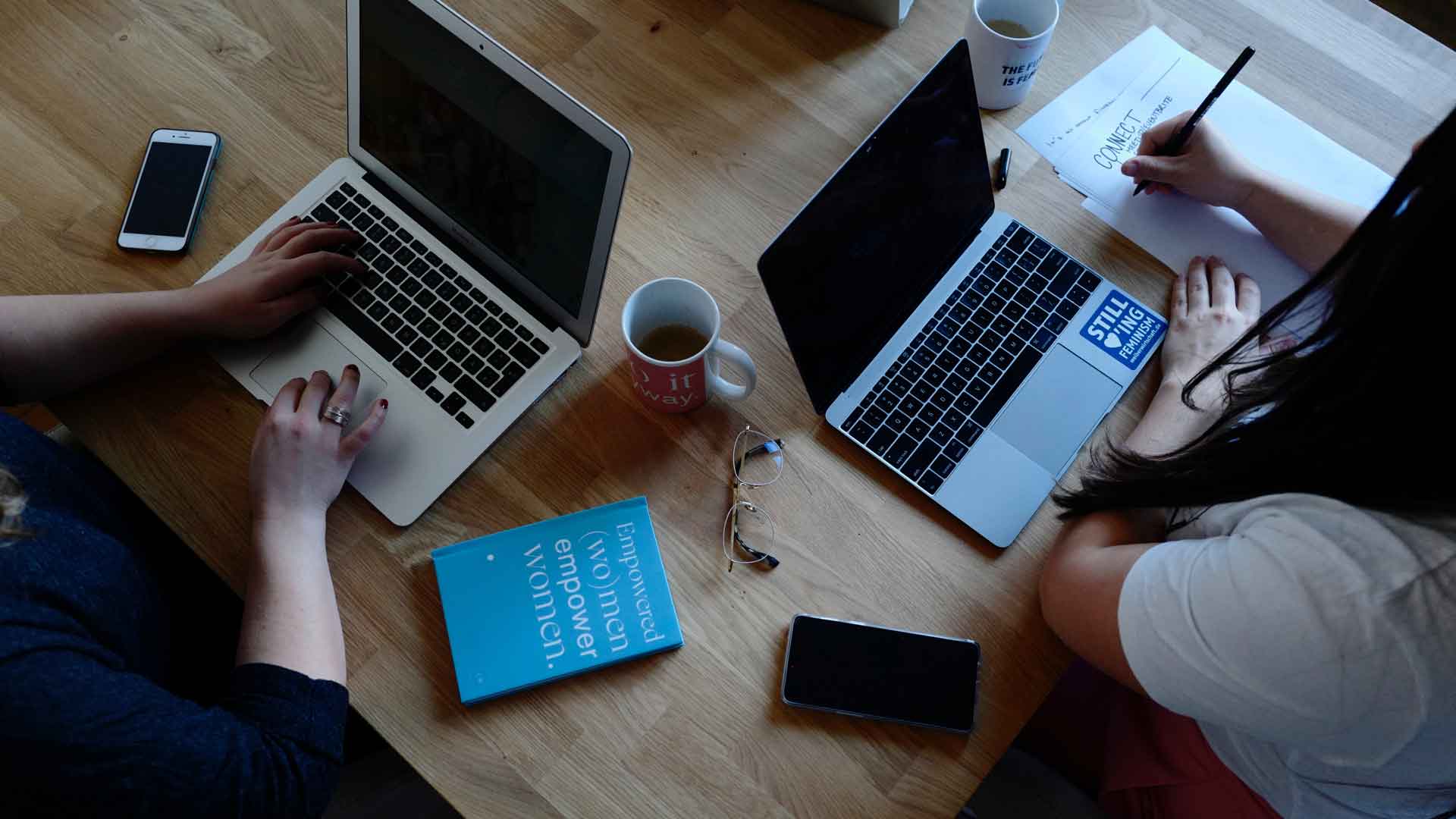
Leave a Reply